
Apple rolled out iOS 13 on to iPhones last week. iOS 13 brought a host of new and interesting features, such as – dark mode, more video editing options, an upgraded camera app, stricter privacy settings, and a smarter Siri among other things — on to iPhones. iOS 13 also brought Memoji Stickers to iPhones.
These the characters based on these Memoji Stickers, as Apple’s website explains, “will allow users to express a variety of emotions in Messages.” The good news is that iPhone users can not only use these memoji stickers in the Message app but also in WhatsApp. But there is a catch. This feature is available on iPhone X and newer models of Apple’s smartphone.
Simply said, you will be able to use it only on iPhone X, iPhone XR, iPhone XS, iPhone XS Max, iPhone 11, iPhone 11 Pro and iPhone 11 Pro Max.
If you have any of these iPhones and you have upgraded your Apple smartphone to run on iOS 13, here is how you can use Memoji Stickers in WhatsApp:
— Open the Messages app.
— Open an existing message window or tap on create new message option on the top right corner of the app.
— If you open an existing chat window, you will see an icon with multiple faces right next to the App Store icon. Tap on that.
— Now tap on three dots on the top left corner and then tap on New Memoji option.
— Select your skin tone, then scroll down to select your freckles.
— Scroll down further to select cheeks and beauty spot.
— Now tap on Hairstyle tab and pick a funky hairstyle for your avatar.
— Next tap on the Brows tab and select the colour and type of eye brows.
— Next tap on the Eyes tab and select the colour and shape of eyes. Scroll down to select Eyelashes and Eyeliner.
— Now tap on the Head tab to select age and shape of head.
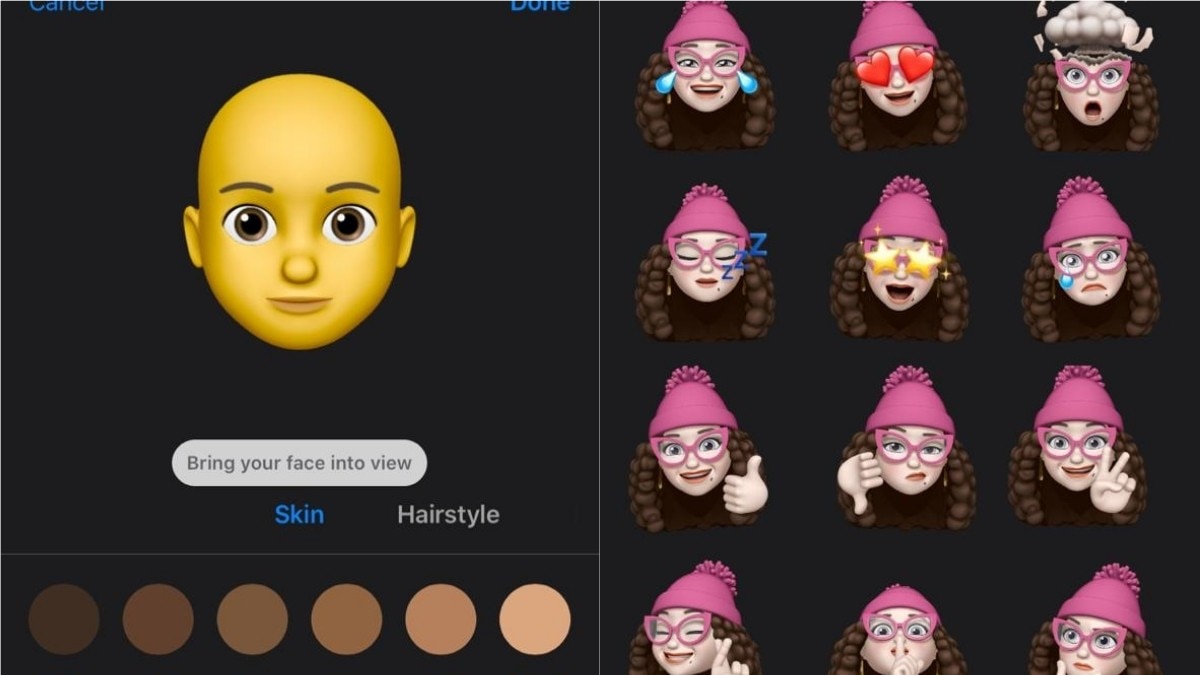
— Tap on Nose tab to select the shape of nose. You can also pick the colour and type of nose piercing if you want.
— Next tap on Mouth tab to pick the colour of lips. Scroll down to select the shape of lips, teeth, mouth piercing and tongue piercing.
— Now tap on Ears tab to select size of ears, type of ear piercing and their colour. You can also add and audio device such as a hearing aid or the AirPods.
— Click on Facial Hair tab to add moutache and sideburns.
— Tap on Eyewear to select the colour and type of glasses.
— Now tap on Headwear to select the colour and type of headwear.
— You can move your head around to see how your avatar looks. Lastly click on done.
— When you do this, your avatar will appear in Messages.
— Close Messages and open a chat Window in WhatsApp.
— Tap in the typing space and then tap on the smiley option. Your Memoji Stickers will appear towards the left of emojis.
— Tap on three dots to pick a Memoji from the avatar that you just created.
— Tap on the one you want to send and you are good to go.
[“source=indiatoday”]







