
Calibre is a popular tool for managing any DRM-free ebooks you’ve got kicking around your hard drive. It makes it easy to access them and even downloads the necessary metadata to make your collection look nice. Calibre version 3.0 recently rolled out, and to mark the occasion we’re going to look at Calibre’s built-in feature that lets you turn the software into an ebook server.
With the server feature enabled, and the software running, any device with a web browser on your home network can access your ebooks. If you’re reading books on your phone and want to change to a different device, your files are a few taps away.
We’re going to assume that you’ve already downloaded and installed Calibre on your PC, and have your ebook library set up. If not, Calibre can walk you through the simple process.
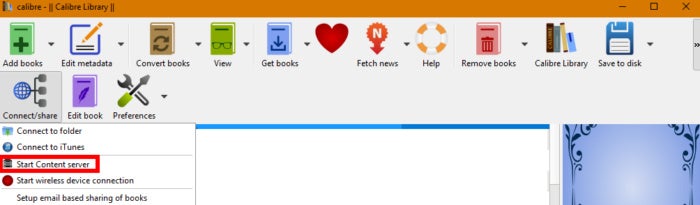
Ian Paul/IDG
To activate the server feature, open Calibre and click on the double arrow to the far right of the menu icons. This will reveal a few extra menu options. Click on Connect/share and from the drop-down menu select Start Content server. If Windows asks for permission to access the firewall, say yes.
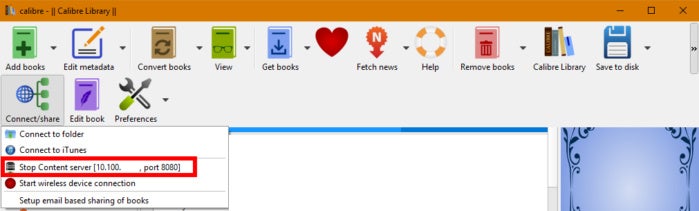
Ian Paul/IDG
The menu option you just clicked on will now disappear. Navigate back to the same option and you should see the option changed to Stop Content server. In brackets next to that option is an IP address, usually 10.100.XXX.X.
Note that number, and then from another device’s web browser type in the following: http://10.100.XXX.X:8080. That “:8080” part is key. Don’t forget to use that.
Once the site loads you should be able to access you Calibre library. If not, make sure your device is on your home Wi-Fi network as that is the most likely culprit.
To turn off the Calibre server just shut down the software or select Connect/share > Stop Content server.
[Source”pcworld”]







