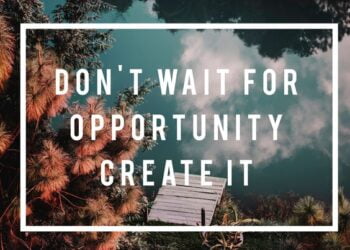You recently ran a tip describing how to hover over a link in email or on a website to determine where that link will actually go, and that was a really useful tip. Sometimes, however, I get links that are compressed, or shortened or something. I get links from goo.gl or bit.ly — clearly, these are obfuscating the destination URL. How can I preview where these links will take me without actually going there? I want to ensure the links are safe before clicking.
You are so correct: You should never click a link you don’t trust, and you should never, ever click a shortened link (like the ones you mentioned, and there are many others: bit.ly and goo.gl are the ones we see most often, along with tinyurl.com).
For these shortened links, unless you’re really sure you’re getting the link from someone you know you can trust, you should preview the link.
What is a shortened URL, anyway? Rather than including long URLs in article, emails, and websites; it’s far simpler to replace the URL with a shortened, or compressed, version. You can find many online services that take a URL, store away its value, and provide you with a short version.
These services maintain a reference to the original URL, allowing you to use the shortened version in its place. For example, here’s a URL to an item on Amazon.com:
Obviously, no one can type that URL to find the item to which we’re referring. On the other hand, the shortened version might look like this: https://goo.gl/aW4j5v. Go ahead, look it up: We’re sure you’ll be jumping all over the opportunity to purchase this useful item.
RECOMMENDED STORIES FOR YOU
So how do you preview the URL without actually going to the page? Like in so many other places, the “devil is in the details.” Each different URL-shortening service provides a means of doing this, but each one is different.
One thing is for sure, however: As we said, unless you trust the source of the shortened URL, do not click it. Instead, copy it (or type it from scratch into the URL bar on a browser). Don’t press Enter, however. Each URL-shortening provider allows you to type something at the end of the URL to preview it.
For example, adding a “+” after the URL takes you to a description page (that is, type https://goo.gl/aW4j5v+ for our previous example). Bit.ly works the same way. For TinyUrl.com, add the word preview in front of the URL.
For more information on previewing shortened URLs, check out this page: https://goo.gl/xyNUVm.
You’ll find everything you need to know about the topic there.
EASILY UNSUBSCRIBE FROM MAILING LISTS
Over the years, I’ve subscribed to a number of email lists that I’d prefer to no longer hear from. I get far too much political and sales emails. I know I could unsubscribe from each manually, but is there some tool I can use to take care of this for me?
We certainly understand your frustration here. During the 2016 election cycle, Ken signed up for a bajillion email newsletters to keep track of everything, and at this point, would prefer to hear nothing at all about anything.
He found a useful tool to clean out his inbox, and has given it a try. It works.
First of all, understand that you never want to click an Unsubscribe link in spam emails: Doing so just alerts the sender that there’s a human at the receiving end of the email. For spam, you’re better off using spam filtering in your email client to rid your inbox of the messages.
On the other hand, for legitimate emails that you’d just prefer to no longer receive, you can and should click the Unsubscribe link to remove yourself from the distribution list. If you have just a few, you can do this manually. If you’ve gone overboard, however, you may need some help automating this.
We’ve run across several “unsubscribe” services over the years, but a new one, available for free at getunsubscriber.com, works the best of any we’ve seen with the least intrusion into your life.
Once you sign up at getunsubscriber.com, you grant the site access to your email inbox; it creates a new folder named Unsubscribe. For any email list you’d like to unsubscribe from, drag an email to the Unsubscribe folder, and the service takes care of the rest. That’s it. You can re-subscribe if you want, but in general, the service removes you from the email list.
Unsubscriber works with pretty much any of the most popular email providers (Gmail, Outlook, Office365, Hotmail, AOL, Yahoo), but there’s a down side, and it’s a big one: You have to give the service access to your email inbox.
If you’re not comfortable with that, you won’t want to use the service. On the other hand, they promise (really) that they won’t look at any folder except the Unsubscribe folder.
This is a tough decision, but one you’ll need to make. Ken bought into it, and believes that the service is honest.
If you find that you need help managing all your email newsletters, give Unsubscriber a try by visiting GetUnsubscriber.com. It definitely does what it sets out to do: You just need to determine if the service is worth the trust you must grant it.
source:-.theunion.