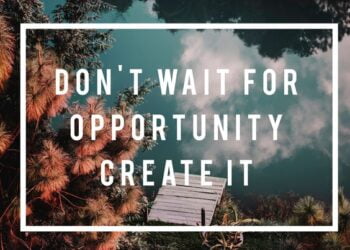How to choose a computer monitor in a budget. Here are our tips. (Image credit: Pixabay)
If there is a device that is proving most productive and useful during the coronavirus pandemic, then it has to be your laptop. It is true that most people are not complaining about working from home, but they are experiencing one issue: stress associated with the laptop form factor. One major problem with working on a laptop at a stretch is lack of comfort. A lot of people complain that sitting in front of a laptop all day is impacting their body posture. I have also found people complaining a lot about the tiny laptop screen that may not be enough for growing work needs.
There is a solution: add an external monitor to a laptop. That will help them with the issue of productivity and lack of comfort. By having an external monitor to a laptop means they will be able to edit documents side by side and enhance multitasking whatever line of work you might be in.
Buying a monitor isn’t quite as simple as it may seem, but this guide will help you find the best options. This guide is for average users who have never hooked up the second screen to their laptop or desktop and need solutions that fit within a budget. So we will not get into high refresh rates and fancy terms like colour gamut and HDR.
Screen size
The thing with computer monitors is that they come in various sizes. While in the past the 15- and 17-inch monitors were pretty common, now times have changed. If you search for computer monitors on Amazon or Flipkart, you will find a lot of options between 21- and 27-inches. The best option is to go for the middle range, the 22-inch screen size — large enough, but still not taking up a lot of space.
Resolution
Most monitors in the budget segment have either 720p or 1080p resolution. I insist on getting a monitor with at least 1080p resolution. A 1080p monitor should offer sharp visuals and that should be your priority. Don’t get into high refresh rates, panel type, HDR, and Color gamut. If you’re interested in added features like high refresh rates and HDR, then you have to shell more money.
 The best option is to go for the middle range, the 22-inch screen size — large enough, but still not taking up a lot of space.
The best option is to go for the middle range, the 22-inch screen size — large enough, but still not taking up a lot of space.
Ultrawide or basic LED monitor
There is no dearth of fancy monitors. Ultrawide may look enticing at first but they don’t add any real value in terms of experience. My advice is to get a basic monitor with an LED display with good viewing angles, high contrast ratio, and a 16:9 aspect ratio. Any monitor with a 16:9 aspect ratio is great for movies or gaming.
Speakers
Some budget monitors have built-in speakers but most don’t. There are a few monitors in the vicinity of Rs 14,000 that do have speakers but if your budget is under Rs 7,000, I don’t think there’s a single option with built-in speakers. In that case, the sound will come out from your laptop or an add on speaker.
Adjustable height
Before you buy the monitor, just make sure that the model you have zeroed in has an adjustable stand. Experts advise the screen should be directly in front of you. Since you use two screens for work they should be at a similar height. Otherwise, there would be too much strain on the neck.
Ports and connectivity
This is the most cumbersome part of buying a new monitor. Earlier, VGA and DVI were considered the standard connections but now new monitors come with several ports, like HDMI, DisplayPort, Mini DisplayPort, and USB-C. Without these ports and connectivity, you won’t be able to connect your laptop to the monitor.
Look for the monitor with HDMI connectivity. If your laptop comes with an HDMI port, then you need the standard HDMI cable to hook the laptop with your monitor.
A lot of budget computer monitors still use a VGA port. If you opt for the monitor with a VGA port, then you need to buy an additional adapter that converts HDMI to VGA.
 Any monitor with a 16:9 aspect ratio is great for movies or gaming.
Any monitor with a 16:9 aspect ratio is great for movies or gaming.
Setting up your second screen
Now that you have decided on which monitor to buy, it’s time to hook up your display to a Windows computer or Mac. Setup is not complicated but you need to follow some steps.
For Windows
*Right-click on the desktop and select Display settings to open the Display page.
*Scroll down to Multiple displays.
*Select Extend desktop.
*From here, you can configure the brightness, resolution, and orientation of both screens.
For Mac
*Tap the Apple menu and click System Preferences.
*Click on Displays.
*Click on the Arrangement tab.
*Make sure that Mirror Displays is unchecked.
Advantages of dual-screen setup
*By having two screens, a user can run multiple applications. For instance, on the laptop, you can edit a photo while on the external screen browse the web or watch a video.
*Another big advantage of working on two screens is greater work meeting flow. Imagine you can use Zoom on one monitor while you access an important presentation needed for meetings on the other monitor.
source: indianexpress